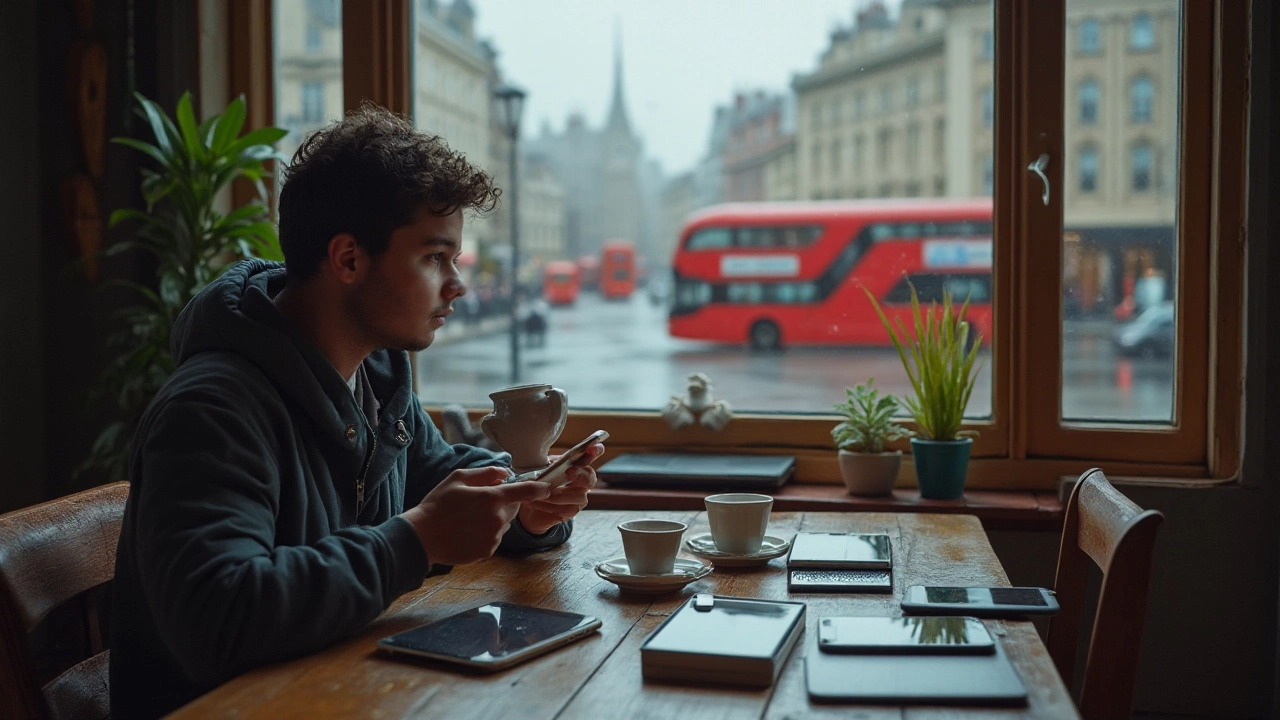Phone Storage Made Simple: Free Up Space and Keep Your Data Safe
Ever stare at a “storage full” warning and wonder why your phone feels so slow? It’s not magic – it’s just a pile of apps, photos, and files that never got a clean‑up. The good news? You can reclaim gigabytes in minutes, and you don’t need to be a tech wizard.
Why Your Phone Runs Out of Space
Most phones start with 64 GB or 128 GB, but we fill them up fast. Social apps auto‑save videos, the camera rolls keep every picture you ever snapped, and games lug around massive data files. Even the system cache can gobble up space without you noticing. When the storage bar turns red, the OS starts to lag, apps crash, and you miss those important photos.
Practical Steps to Boost Storage
1. Trim unused apps. Open your app list, sort by size, and delete anything you haven’t opened in the last month. Many phones let you tap “Uninstall” directly from the settings screen.
2. Clear cache and temp files. Go to Settings → Storage → Cached data and tap to clear. This removes leftover bits from browsing, streaming, and gaming without deleting anything you need.
3. Move photos and videos off the device. Use a cloud service like Google Photos, iCloud, or a free 15 GB Dropbox account. Once uploaded, hit “Free up space” in the app to delete the local copies.
4. Use an SD card or USB OTG. If your phone supports expandable storage, pop in a 128 GB card and move media files there. For phones without a slot, a USB‑C flash drive works the same way.
5. Delete duplicate files. A quick scan with a file‑manager app will spot copies of the same photo or document. Removing duplicates can instantly free a few gigabytes.
6. Switch to streaming. Instead of downloading movies, use Netflix or YouTube streaming. If you must save a video, lower the resolution before you download – a 1080p file is often three times larger than a 720p one.
7. Enable “Smart Storage” (or similar). Android and iOS both have a feature that automatically removes old screenshots and blurry shots after they’re backed up. Turn it on in Settings → Photos.
8. Compress large files. Zip archives shrink PDFs and documents. For videos, use a free app that reduces file size without a huge loss in quality.
Try these steps one by one. You’ll usually see at least 5‑10 GB cleared in the first pass – enough for a new app or a fresh photo shoot. And the best part? Your phone runs smoother, batteries last longer, and you avoid frantic “what did I delete?” moments later.
So next time you get that dreaded warning, remember you’ve got a toolbox of simple tricks. A quick app audit, a cloud backup, and a bit of cache cleaning can turn a cramped phone into a roomy, fast device again.
Running low on phone storage but don't want to delete your precious files? Explore efficient strategies to manage and increase space on your smartphone. With practical tips and methods, this guide will help you to optimize storage without losing data. Learn how to clean up your device smartly and keep it clutter-free.
Nov, 25 2024