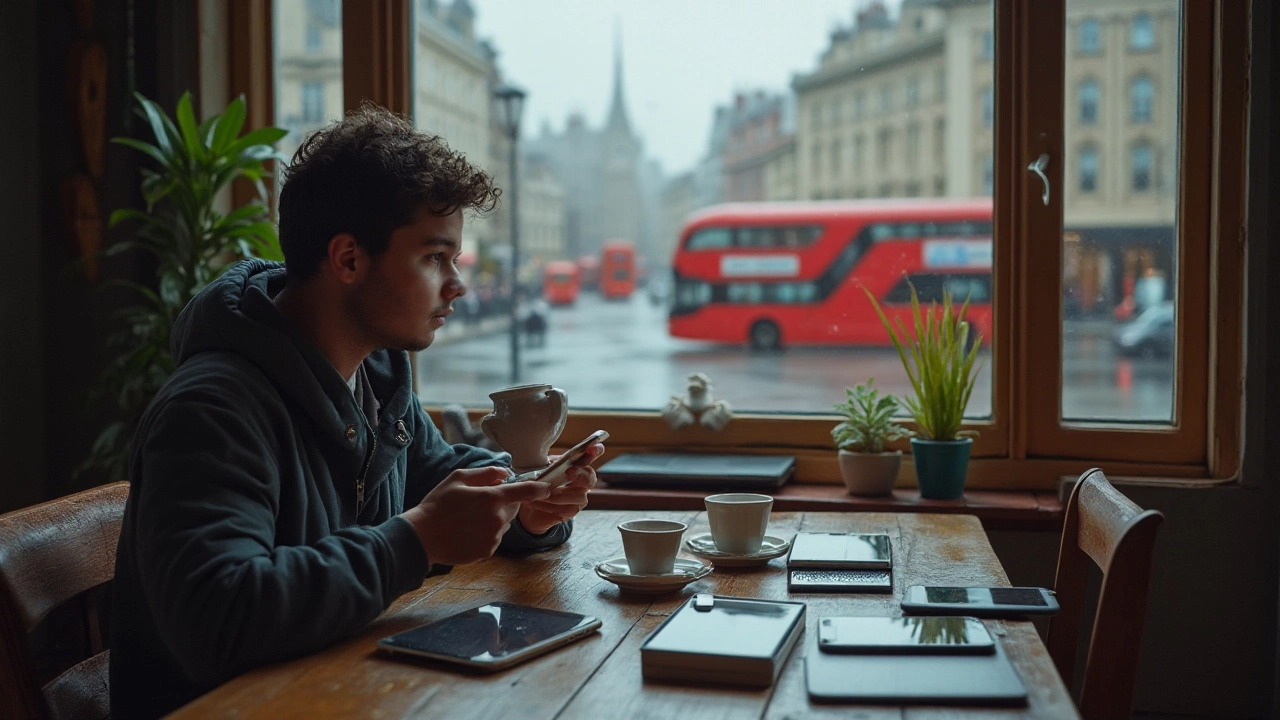How to Clear Phone Storage in Minutes
Phone feeling sluggish? Chances are it’s running out of space. A full device slows down apps, blocks updates, and makes taking new photos a pain. The good news? You can free up dozens of gigabytes in just a few minutes without buying a new phone.
Start with the Built‑In Cleaner
Both Android and iPhone ship with a storage‑management tool. On Android, go to Settings → Storage → Free up space. The tool will point out large files, unused apps, and cached data you can delete. On iPhone, open Settings → General → iPhone Storage. You’ll see a list of apps sorted by how much room they take, plus recommendations like “Offload Unused Apps.” Tap the suggestions – it’s that easy.
Delete What You Don't Need
Look at your photo and video library first. Media files are the biggest space hogs. Delete blurry shots, duplicate videos, and old screenshots. If you want to keep the memories but not the weight, move them to a cloud service (Google Photos, iCloud, or Dropbox) and then delete the local copies.
Next, scroll through your apps. If you haven’t opened an app in the last month, consider uninstalling it. Even apps you keep can have unwanted cache. On Android, tap “Clear cache” for each app, or use the storage‑cleaner to wipe caches in bulk. On iPhone, you can offload apps – the app disappears but keeps its data, ready to reinstall later.
Trim the Downloads and Messaging Attachments
Downloads folder can silently fill up with PDFs, installer files, and old documents. Open the folder and delete anything you’ve already opened or no longer need. Messaging apps (WhatsApp, Telegram, iMessage) store photos, videos, and voice notes by default. In the app settings, limit media auto‑download and manually clear old chats or move media to cloud storage.
Use Light‑Weight Alternatives
If you love streaming music or podcasts, switch to online streaming instead of keeping files locally. Services like Spotify or Apple Music stream on demand, leaving your storage untouched. For books, try Kindle or Google Play Books – they keep the text in the cloud until you open it.
Set Up Ongoing Maintenance
Freeing space once is good, but keeping the phone lean is better. Schedule a quick clean‑up once a month. Enable automatic cloud backups for photos, and turn on “Delete duplicates” in your storage app. Also, disable “Save to Camera Roll” for screenshots if you rarely need them.
By following these steps you’ll notice faster app launches, smoother scrolling, and more room for the stuff that really matters – like the new photo you just took.
Running low on phone storage but don't want to delete your precious files? Explore efficient strategies to manage and increase space on your smartphone. With practical tips and methods, this guide will help you to optimize storage without losing data. Learn how to clean up your device smartly and keep it clutter-free.
Nov, 25 2024